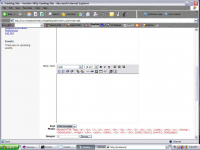Welcome to Geeklog, Anonymous Friday, July 26 2024 @ 10:12 pm EDT
Downloads
Category: Themes
Date: 2004-12-06 01:53
Size: 192.10 KB
Version: 1.0
MD5: f2becb93b1460a2234e2464991d5042d
Submitter: sammykrupa
Rating: 8.00(1)
Popularity: 2640 POP
<b>About</b>
This theme is simply the excellent Geeklog theme "Professional" with a added WYSIWYG powered by htmlArea ( http://www.htmlarea.com/ ). Everything needed is included in this download (htmlArea, and theme). The WYSIWYG requires Internet Explorer 5.5 or better on Windows to run. This is because it makes use of some advanced features of IE5.5 that aren't available in other browsers yet. It is backwards compatible with other browsers, though. They will get a regular textarea field instead of a WYSIWYG editor.
I have placed a link at the bottom of the theme saying "WYSIWYG Added by the Tech info Blog"
If you have any problems feel free to email me at sam@theplaceforitall.com
<b>Install Instructions</b>
There are two directories in the folder that you downloaded. Place the directory "professional" in your Geeklog layouts folder. Place the directory "htmlarea" anywhere one your web-server (make sure it's NOT inside the cgi-bin) where it can be accessed through a web browser. Inside the directory "htmlarea" is a file called "example.html" access this file though a web browser, for example: http://www.example.com/htmlarea/example.html If you see a textarea with editing options and not just a plain textbox than you are one the right track. Inside the "professional" directory there is a file called "header.thtml" open this file up in a PLAIN TEXT editor and on line 15 you will se this : _editor_url = "http://example.com/htmlarea/";
Change the URL http://example.com/htmlarea/ to the URL on your server where you can access the directory "htmlarea" through a web browser. The URL you replace http://example.com/htmlarea/ with MUST end a slash (/).
Your WYSIWYG works now, but the HTML it generates will get filtered (deleted) by Geeklog using its default settings. To decide what HTML gets filtered by Geeklog and what doesn't you must change the settings: user_html and admin_html in your Geeklog config.php file.
Now you should be able to use your new WYSIWYG whenever you submit a comment, link, and story. You will also be able to use your new WYSIWYG when you edit a story or link (like from the Admin menu).
I have placed a link at the bottom of the theme saying "WYSIWYG Added by the Tech info Blog"
If you have any problems feel free to email me at sam@theplaceforitall.com
<b>Install Instructions</b>
There are two directories in the folder that you downloaded. Place the directory "professional" in your Geeklog layouts folder. Place the directory "htmlarea" anywhere one your web-server (make sure it's NOT inside the cgi-bin) where it can be accessed through a web browser. Inside the directory "htmlarea" is a file called "example.html" access this file though a web browser, for example: http://www.example.com/htmlarea/example.html If you see a textarea with editing options and not just a plain textbox than you are one the right track. Inside the "professional" directory there is a file called "header.thtml" open this file up in a PLAIN TEXT editor and on line 15 you will se this : _editor_url = "http://example.com/htmlarea/";
Change the URL http://example.com/htmlarea/ to the URL on your server where you can access the directory "htmlarea" through a web browser. The URL you replace http://example.com/htmlarea/ with MUST end a slash (/).
Your WYSIWYG works now, but the HTML it generates will get filtered (deleted) by Geeklog using its default settings. To decide what HTML gets filtered by Geeklog and what doesn't you must change the settings: user_html and admin_html in your Geeklog config.php file.
Now you should be able to use your new WYSIWYG whenever you submit a comment, link, and story. You will also be able to use your new WYSIWYG when you edit a story or link (like from the Admin menu).